Download your favourite virtual backgrounds and bring Victoria University or Emmanuel College into every meeting. Use these backgrounds to showcase our community spirit in your next online conversation.
Background Images
Campus Photo Backgrounds
Showcase your community spirit with some of our favourite photos of Victoria University, Victoria College and Emmanuel College.
(To select an image, click on "Download", then right-click on the image and select "Save image as" to save.)
 Download |
 Download |
 Download |
 Download |
 Download |
 Download |
 Download |
 Download |
 Download |
 Download |
 Download |
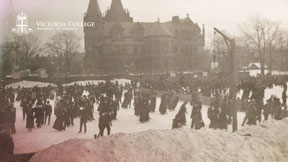 Download |
Equality and Inclusion Backgrounds
Victoria College and Emmanuel College believe in fostering environments of equality and inclusion. This collection includes personal pronoun and Positive Space backgrounds.
(To select an image, click on "Download", then right-click on the image and select "Save image as" to save.)
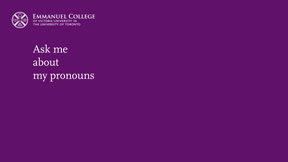 Download |
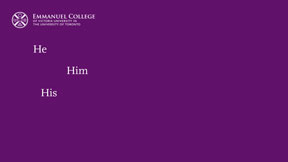 Download |
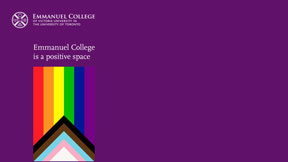 Download |
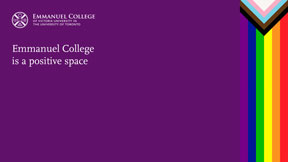 Download |
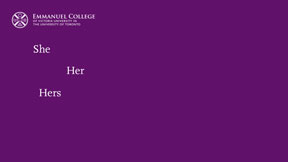 Download |
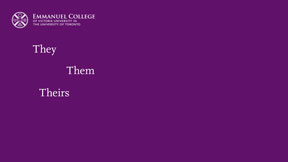 Download |
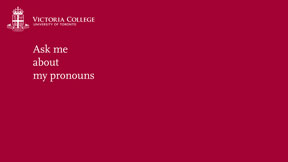 Download |
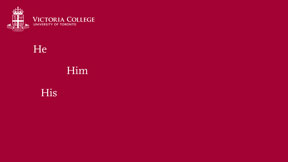 Download |
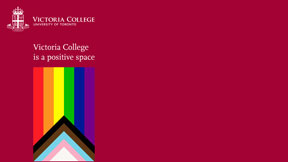 Download |
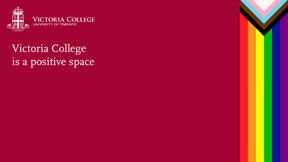 Download |
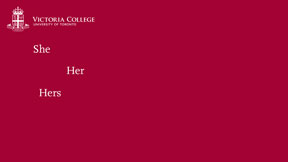 Download |
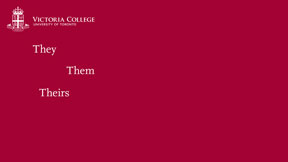 Download |
School Spirit Backgrounds
Want to keep it clean and simple while still showing your school spirit? This collection includes variations of the Victoria University, Victoria College and Emmanuel College official logos and colours.
(To select an image, click on "Download", then right-click on the image and select "Save image as" to save.)
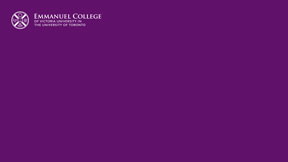 Download |
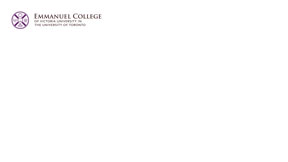 Download |
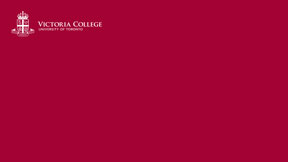 Download |
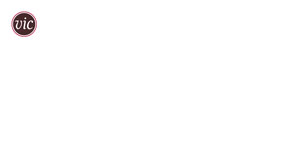 Download |
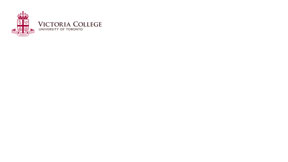 Download |
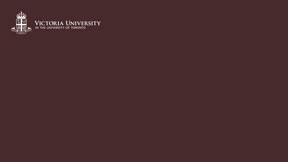 Download |
